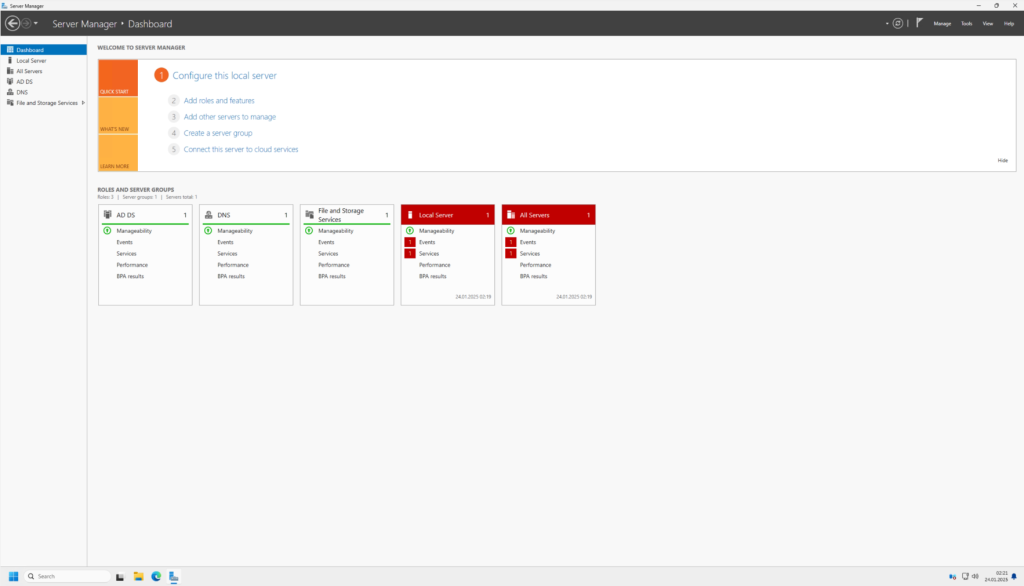Like in every installation of an OS you have to choose the language and the time format first.
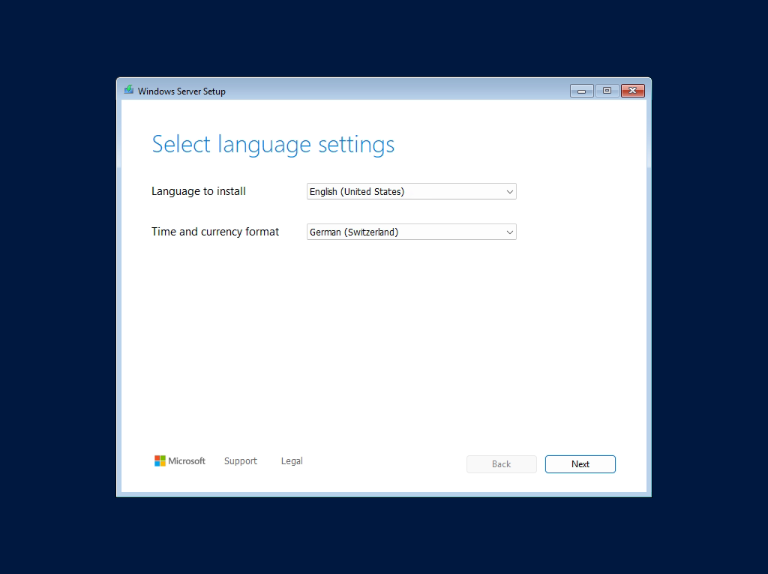
Choose your keyboard layout.
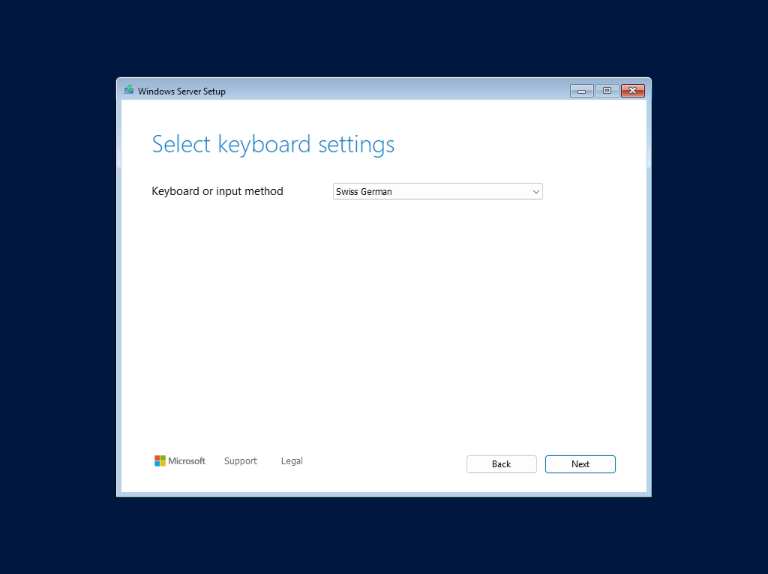
Toggle the checkbox “i agree everything will be deleted…” and click Next.
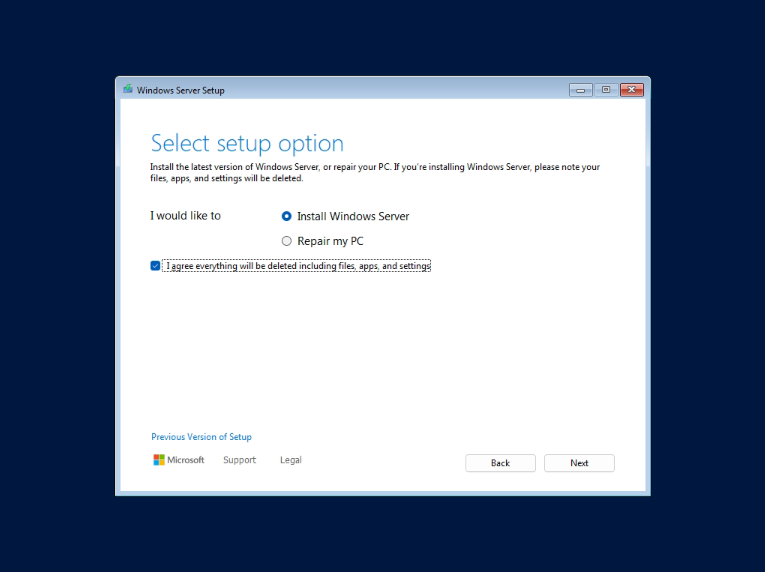
Choose your desired version of Windows Server 2025. Note that my chosen version is Windows Server 2025 Datacenter Evalutation Core. So I chose the installation option without a GUI. If you need a GUI for your server choose the options with the brackets “Desktop Experience”.
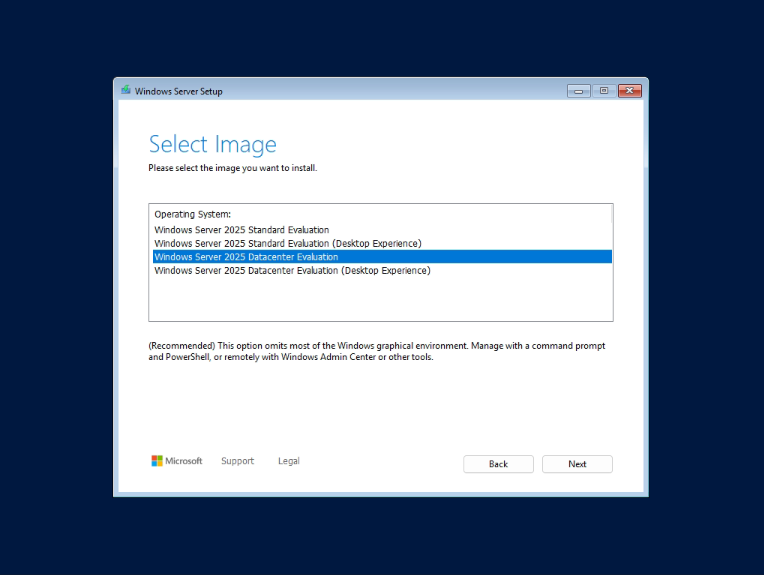
Choose your location to install the server
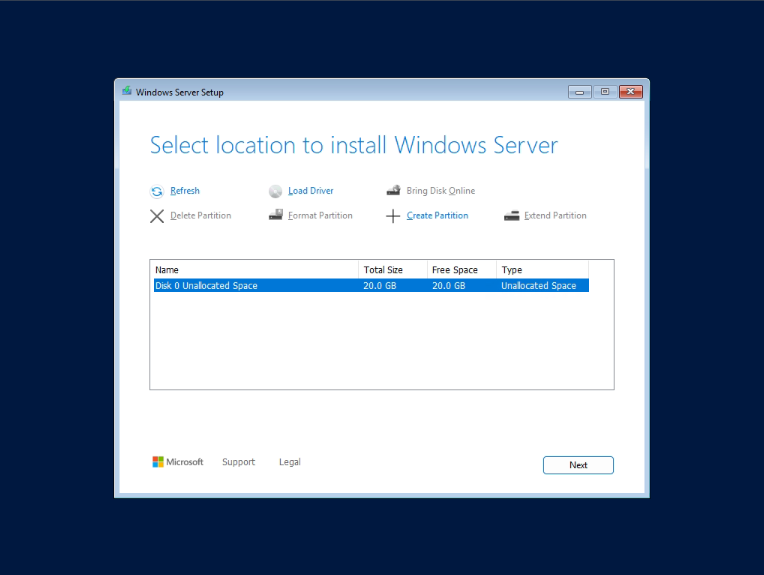
Click on install to start the installation
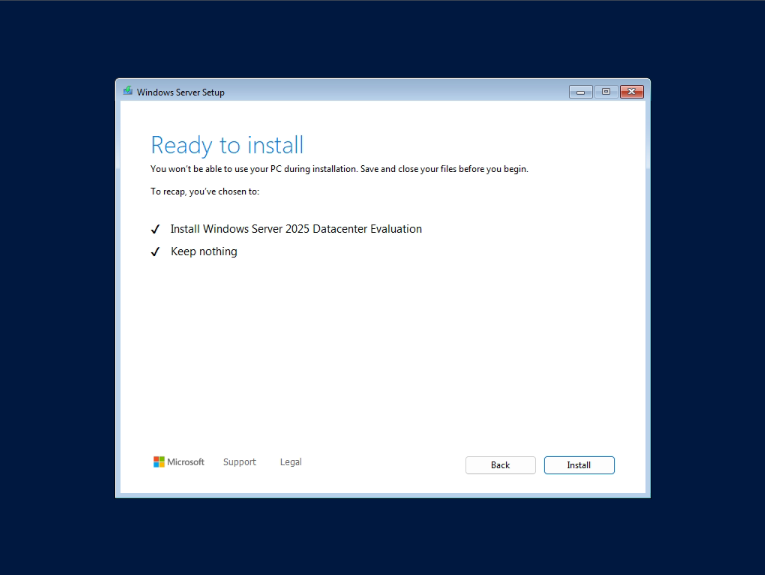
Installation of Windows Server is running
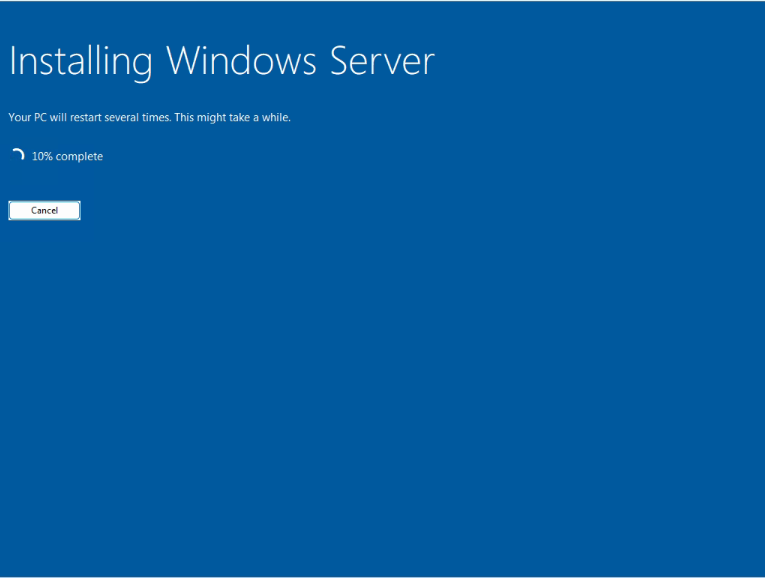
After some minutes, your server is installed and running. My chosen version doesn’t surprise much because it’s a Server Core Version.
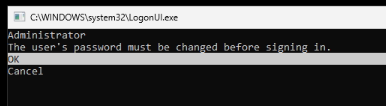
Change the password for the administrator, set the diagnostic data options and you are go to go!
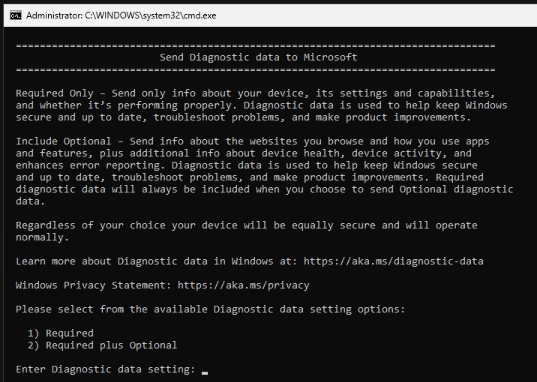
If you chose the Desktop Experience Version, you could believe that you installed Windows 11. In fact it’s the new look of the version Windows Server 2025.